
Products
Published on 22 Sep 2017
James Willoughby
A Guide to Drone Photography
The heliguy™ team have created a guide to drone photography.
So, you’ve just bought your very first drone. You’ve flown it around. Gone fast, slow, up, down and generally mastered the controls. So, what now? You can keep flying around which is going to be fun, but you still have more options available to you.
Learning about the camera and its settings will help you take your drone experience to the next level. We’ve used the wide experience of our team, which includes a number of photographers and videographers, to create the Heliguy guide to drone photography settings for beginners.
We will explore the standard camera settings for drones, the difference they make and how to use them. If you’re new to photography, the information may seem complicated but after reading our guide and some of your own hands-on experience, you’ll soon be taking professional looking shots with ease.
The Exposure Triangle

Exposure Triangle Anyone who has experience in photography has likely heard of the importance of the following settings; shutter speed, aperture and ISO.
Dubbed the exposure triangle and also referred to as the three pillars of photography, these three settings have a huge effect on how your images come out and what can be done in the editing stages. It’s important with these and all settings you get it right when taking the photo and don’t rely on post-production.
Let’s start off by telling you more about these settings before exploring some of the more in-depth settings for your drone’s camera.
Shutter Speed
Shutter Speed In basic terms, the shutter speed is the amount of time a camera’s shutter is open to allow light into the sensor of the camera. The number for shutter speed should be thought of as 1 over the number you select or 1/number. The ‘1’ is the equivalent of a second. For example, if a number is 50 it would be 1/50, equating to 1 50th of a second.
High shutter speeds – A high shutter speed only lets a small amount of light into the sensor of the camera as the shutter is open for a small amount of time. This provides the sharpest images, especially when your subject is in motion. However, the image will be much darker due to the smaller amount of light. If shooting a moving object such as a car or someone running, a high shutter speed will stop the object dead.
Lower shutter speeds – A low shutter speed lets more light into the sensor of the camera. An extremely low shutter speed can result in significant blurring of an image. It will also be much brighter as a lot of light is let into the sensor. If allowing a lot of light into a camera’s sensor as a stylistic choice, you may need to use an ND filter to create a usable image. For Heliguy’s guide to ND filters, visit our blog post here. Both low and high shutter speeds can be used to give different styles and effects to your images, depending on your preference.
ISO
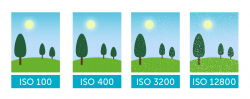
ISO In overall terms, ISO in cameras is the standard measurement of how sensitive the camera’s sensor is to light. ISO will change in different light conditions and can be used to brighten or dim an image.
Higher ISO – The higher the ISO, the brighter the image will be, however, there is a downside. A higher ISO will have a lot more grain or noise to the image resulting in image distortion and poor clarity.
Lower ISO – A lower ISO, means the camera’s sensor cannot detect as much light. This will result is a darker and less clear image. Again, ISO can be used to shape your image and the level depends on the style of image you are going for. Test out different levels to choose the best level for you. Compensate for the lighting in the area you’re shooting for the best results
Aperture
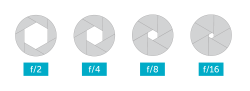
Aperture Simply put, the aperture is a hole within the camera’s lens which controls how much light is allowed to reach the sensor in the camera. Within the lens, a set of blades is opened and closed when the aperture is changed. The aperture controls the brightness of an image and the depth of field the camera is capable of capturing. The depth of field can be shown in the below images with the blade of the aircraft.
Higher Aperture – The higher the aperture, the smaller the hole is in the lens. This lets in a small amount of light to the sensor resulting in darker images but gives a much larger depth of field. The result is a much wider range of focus for an image.
Lower Aperture – The lower the aperture, the larger the hole is in the lens, allowing a lot of light into the sensor. The image will be much brighter but a narrow focus plane will be achieved. The image will be blurry unless it’s within the focus plane. This can, however, be a style of image known as bokeh, where a combination of partial blurring and sharp imagery is used to create images.
Test out what you want from images to decide which level to use. The below images were taken by the Heliguy team on the DJI Phantom 4 Pro.
Exposure Triangle Summary
It’s clear the exposure triangle/three pillars of photography are vital in creating the best images, but also vital when choosing your style as a photographer. These settings need to be changed depending on the light available, the subject and the type of shot you want to achieve.
You will need to compensate with the settings depending on the conditions and style. Test out what works best for your image. Get some real-world experience when changing these settings to decide what you want out of the pictures you’re taking. When in doubt, use the auto settings as a guide and edit the settings as you see appropriate.
Auto Exposure Modes
On some DJI aircraft and cameras, automatic exposure modes can also be used to assist you with your images. Several modes are available which focus on the different pillars of photography we discussed above.
A****uto Exposure – This mode will automatically change the shutter speed and aperture of the camera, compensating for the light in the area you’re shooting. The settings change with any changes in the light. This mode may be useful if new to photography to understand the settings your aircraft and camera think are best, however, should not be relied on.
Shutter Priority/S Mode – This mode allows pilots to manually set the shutter speed of the camera and whilst the aperture is automatically changed according to the brightness of your shooting location. Once you’ve started to develop knowledge of aerial photography, try this mode to see what you’re able to do with more range available to you.
Aperture Priority/A Mode – This mode allows pilots to manually set the camera’s aperture and will automatically control the shutter speed in relation to the light available. This mode is useful as the depth of field can be set allowing pilots to have greater control over the style of the image. Like the S Mode, use this mode to test out the available options.
Manual Exposure/M Mode – Allows pilots to manually set all of the above settings. Once you’ve mastered the above modes, learn how to use the manual option to understand the full scope of the drone and camera’s abilities. The automatic modes can be useful for beginners to photography. They allow users to have varying levels of control of the settings and test out the importance of different settings. You can then develop a style to your photography, then delve deeper into the camera settings.
Overexposure Warning

Overexposure Warning Another tool that can benefit you as an aerial photographer is the overexposure warning known as zebra stripes.
The zebra stripes appear in the preview of the image and highlight areas of an image that are overexposed, likely to be a light source or reflective surface. This warning allows you to change the setting to suit the brightness of the area.
The zebra stripes do not actually appear in the image you take with the camera and are on the preview only. Use the tool as a guide to what images will aperea as when captured.

Histogram

Histogram Histogram is also a great tool for deciding on the settings of your drone’s camera. The function may look daunting from the outside, but it’s a pretty simple tool to read and use. The scale goes from pure black, which is underexposed, to pure white, which is overexposed.
For the highest quality image and in the most basic terms, you need to have balanced the bars in the middle of the graph to achieve an image with a balanced exposure.
Edit your settings according to the histogram and try have all the bars in the centre for the best quality image. It is worth mentioning this is a guide to use with judgement for the best image quality. Do what you think produces the best images.

White Balance
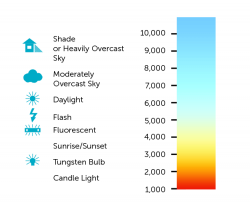
Kelvin Scale White balance controls the colour of the photos you take with your aircraft. It’s measured on the Kelvin scale and is generally set dependent on the light available.
White balance only applies to images captured in JPEG. These effects can be added to images captured in RAW in post-production stage.
The standard settings in white balance, usually include the following: sunny, cloudy, incandescent and fluorescent, but custom settings can also be used. Below is the same image in the different colour settings taken on the DJI Mavic Pro.
Bracketing
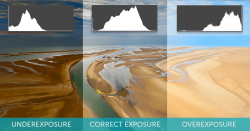
Bracketing of Three Images Bracketing is one of the best ways to get the most out of your aerial images that may be available on your aircraft.
Bracketing takes a series of either three or five photos simultaneously but with different levels of exposure, going from overexposed to underexposed.
Auto Exposure Bracketing – This option takes three or five different images that are underexposed, correctly exposed and overexposed. This allows you to take high-quality photos despite the exposure level. You are then able to choose the image you’d prefer and edit in post-production.
High-Dynamic-Range – Also known as HDR, this mode takes three photos at varying levels of exposure and merges the images into one picture. The image produced of the highest quality and features the best parts of each of the individual photos. Bracketing can be a great tool for photographers with any level of experience and will give you the best image quality.
JPEG or RAW
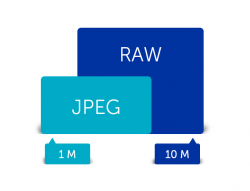
JPEG or RAW The choice of JPEG and RAW file types depend on what you’re planning on doing with your images after you’ve taken them.
JPEG – JPEG images are a small file type and take up significantly less room in terms of memory for your aircraft. This image type is more suitable if you’re not planning on in-depth post-production and wanting to instantly share your images quickly. If you take your images and upload them straight onto social media, this file type is likely to be best for you. If using JPEG, settings such as white balance can also be changed as we discussed above.
RAW – RAW images take up significantly more memory space than JPEG as all the information available is taken from the camera’s sensor at the time you capture the image. If you’re planning on post-production, RAW gives you a much greater scope to manipulate your images.
You can also convert the RAW images into a JPEG if you need this at a later stage. Most DJI drones are capable of taking both RAW and JPEG images simultaneously so if you’re not sure what’s best and you have the memory available, you can use this option to give you the choice.
Aspect Ratio
The aspect ratio is the width of an image to its height.
Depending on your drone, there are different aspect ratios available for images and videos, however, it’s likely the following three options will be available: 3:2, 4:3 and 16:9.
For images, it’s recommended that the either a 3:2 or 4:3 is used as they have been developed for standard image sizes. 16:9 is much more suited to video and is considered one of the standard video formats. The below images were captured on the DJI Phantom 4 Pro.
Grid Option
Another well-known technique within photography that also applies to aerial imagery is the rule of thirds. In the rule of thirds, the screen is divided into nine equal sections by adding two vertical and two horizontal line down your screen. You then use these lines and place subjects on or close to them in order to create the most interesting with the best composition.
In different photos, the horizon can be put on either the bottom or top horizontal line to achieve the most appealing images. The grid option splits the screen in this way, giving you areas to focus your subjects.
Additional Tips
The above details the main options available for aerial photography. Here are some additional tips that could help you take the best aerial photos:
Always use images saved on your SD card rather than the device (phone/tablet) attached to your aircraft. The images saved to the SD card will be the highest quality, especially when using RAW
Other helpful features may be available on your aircraft to help with the images you capture. For instance, centre points can be selected to help pilots frame their photographs if required
Whilst experimenting with your camera, don’t get drawn into your device. Remember, maintaining VLOS (Visual Line of Sight) is a requirement in the UK and other countries and should be maintained
If you’re planning on using your aerial photographs commercially, you need a PfCO. For information about CAA approved training, head to our training page here
Remember many images you see online have been photoshopped and digitally enhanced, and sometimes the limiting factor can be the drones camera or sensor size. If you want to learn more about image editing and manipulation there are many guides on other websites and even professional image manipulation services which will do it for you.
Summary
Mastering the art of aerial photography with your drone can help you capture some amazing images. Start by learning how to use the settings for your individual aircraft but make sure you follow all of the regulations set out by the CAA.
Once you’ve learnt the settings, work on finding the style of photography you want to use. You can experiment with lots of techniques by changing the settings and camera angles you use.
