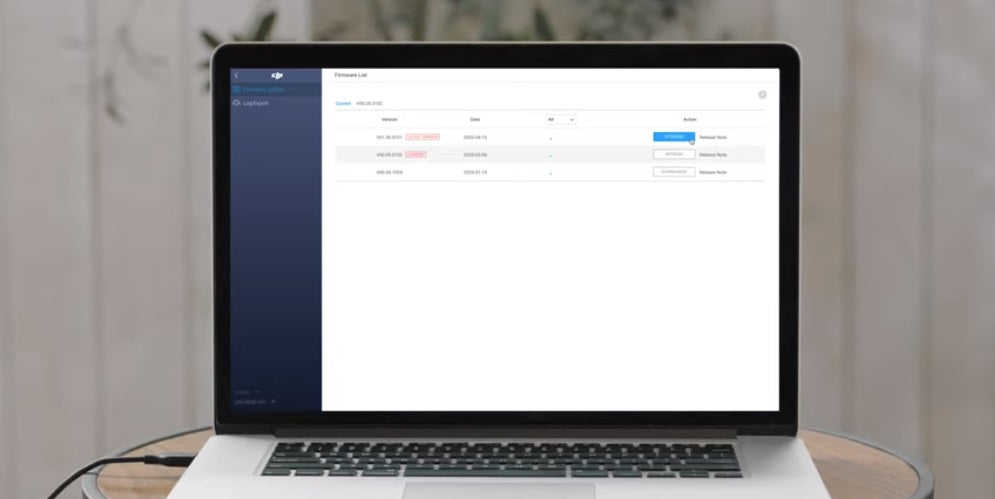News
DJI Mavic Air 2 Firmware Update Tutorial
A step-by-step guide on how to update the firmware on the DJI Mavic Air 2 drone using the DJI Fly app and DJI Assistant 2. ... Read More
In this guide, we will show you how to update the firmware on the DJI Mavic Air 2 with both the DJI Fly app and DJI Assistant 2.
For a better flying experience, we recommend you update to the latest firmware.
TIP: Make sure your drone’s battery level is more than 40% of the total power before updating the firmware.
If the update fails, restart aircraft, remote controller, and DJI Fly or DJI Assistant 2, and retry.
How To Update Mavic Air 2 Firmware Via The DJI Fly App
Power on the aircraft and remote controller. Link the remote controller to the aircraft.

Connect your smartphone to Wi-Fi. The DJI Fly app will check for new firmware updates automatically.
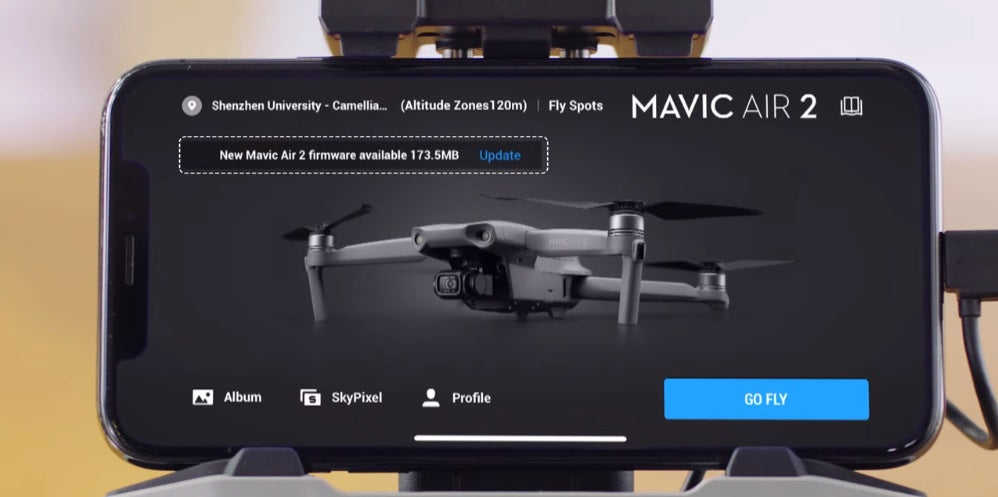
After the prompt for a new update appears, tap Start Update. Do not power off the device or exit the app during the update!
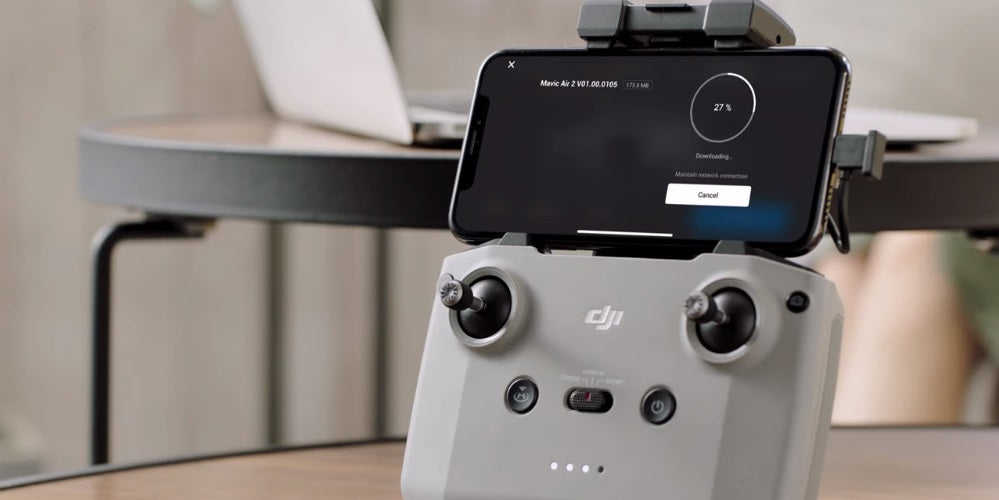
The aircraft will restart automatically after the update is finished and the firmware will be successfully updated.

How To Update Firmware Via DJI Assistant 2
This step-by-step guide will show you how to update the aircraft and remote controller separately with DJI Assistant 2.
Power on your aircraft and connect it to your computer with a USB cable.

Launch DJI Assistant 2, log in to your DJI account, and select the connected device.
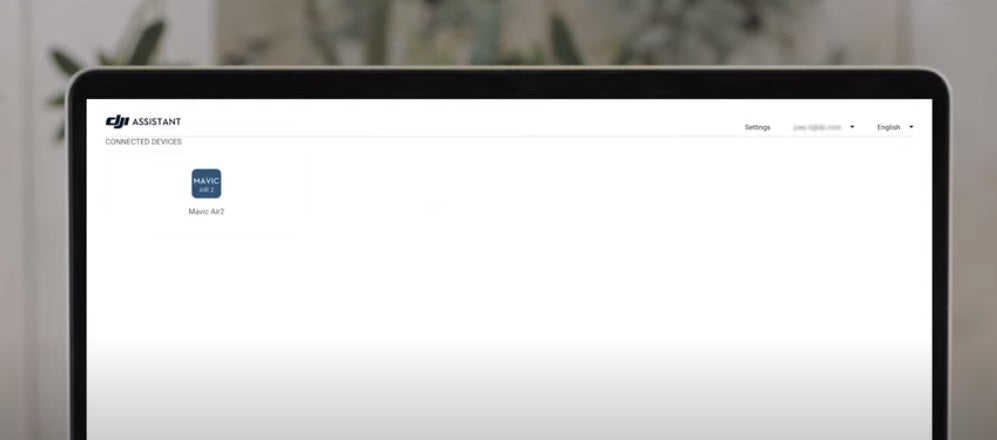
Tap Firmware Update from the menu on the left side, wait until the firmware list is shown on the screen, select the latest firmware version, and then tap Upgrade. Do not power off the aircraft, exit DJI Assistant 2, or disconnect from the internet during the update.
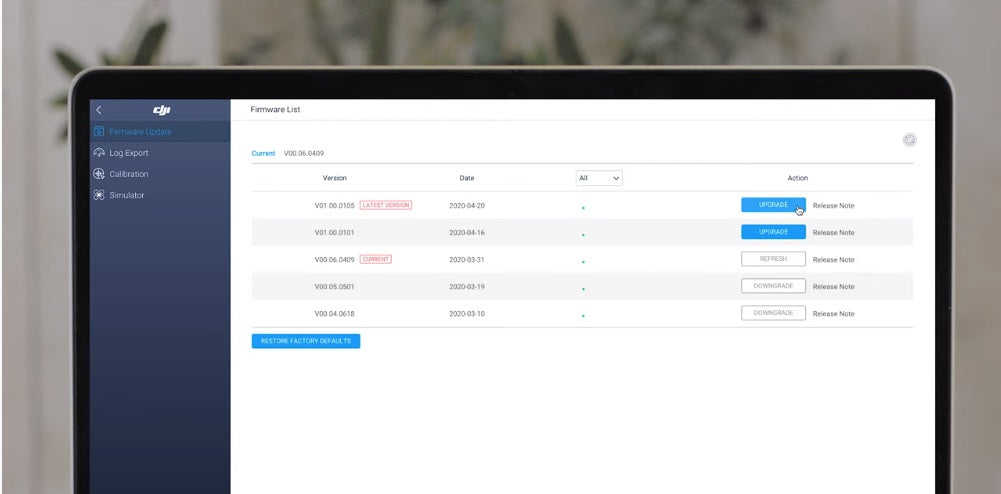
After the update is finished, the aircraft will restart automatically.

To update the Mavic Air 2 Remote Controller Firmware:
Power it on, then connect the remote controller to your computer with a USB cable.

Select the connected device and the latest firmware version to start. Remember not to power off the aircraft, exit DJI Assistant 2, or disconnect from Wi-Fi during the update.