
Updated on 9 Sep 2024
DJI Mavic Air in Depth Series – Part 3 – Camera
Heliguy continues their in-depth look at the new DJI Mavic Air by looking at the camera. Including the new sphere panorama, QuickShots, HDR mode and much more. ... Read More
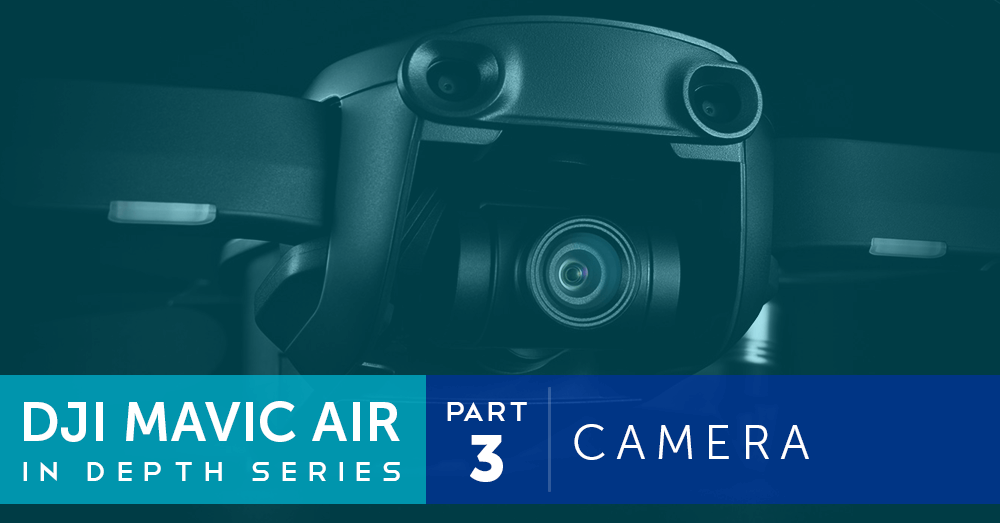
In the third part of our in-depth series on the Mavic Air, we will be looking at the camera of the new aircraft and its surrounding features. We will give you a detailed insight into the camera on the aircraft, its impressive features and the Intelligent Flight Modes DJI have incorporated to improve both the user experience and end results. You’ll also get chance to see some of Heliguy’s example pictures and videos to judge for yourself. Keep reading to see the camera in action and find out more about the Mavic Air’s new features.
Specifications
As usual, we’ll start with the specifications of this small but tremendously powerful camera:
Camera
#### Sensor | 1/2.3" CMOS Effective Pixels: 12 MP |
#### Lens | FOV: 85°; 35 mm format equivalent: 24 mm; Aperture: f/2.8; Shooting Range: 0.5 m to ∞ |
#### ISO Range | Video: 100 - 1600 (auto); 100 - 1600 (manual) Photo: 100 - 1600 (auto); 100 - 3200 (manual) |
#### Shutter Speed | Electronic Shutter: 8 - 1/8000s |
#### Still Image Size | 4:3: 4056 x 3040; 16:9: 4056 x 2280 |
#### Still Photography Modes | Single shot; HDR; Burst shooting: 3 / 5 / 7 frames; Auto Exposure Bracketing (AEB): 3/5 bracketed frames at 0.7EV Bias; Interval: 2 / 3 / 5 / 7 / 10 / 15 / 20 / 30 / 60 s |
#### Video Resolution | 4K Ultra HD: 3840 x 2160 24 / 25 / 30p 2.7K: 2720 x 1530 24 / 25 / 30 / 48 / 50 / 60p FHD: 1920 x 1080 24 / 25 / 30 / 48 / 50 / 60 / 120p HD: 1280 x 720 24 / 25 / 30 / 48 / 50 / 60 / 120p |
#### Max Video Bitrate | 100 Mbps |
#### Supported File System | FAT32 |
#### Photo Format | JPEG / DNG (RAW) |
#### Video Format | MP4 / MOV (H.264 / MPEG-4 AVC) |
Camera Features

QuickShots
QuickShots allow users to capture professional video clips with the touch of a button. The technology was introduced in the Spark, and later added to the Mavic Pro series, with four modes available; Rocket, Helix, Dronie and Circle. These modes are all available on the Mavic Air, with an additional two modes included; Boomerang and Asteroid. These preloaded functions allow users to simply capture shots that would have previously taken a pilot with extremely advanced skills or a lot of work in post. The following QuickShots can be chosen on the Intelligent Flight Mode icon on the DJI Go 4 app: Boomerang – Select your target and the Mavic Air will ascend whilst circling the subject, then descend again, whilst still circling. This shot is great for taking a selfie and capturing the surrounding scenery. Asteroid – This mode starts from high above your chosen subject with the image automatically shaped into a ‘planet’ like object. The Mavic Air will then zoom in on the subject creating a Rocket – Select your subject and the Mavic Air will fly directly up from it. Helix – The Mavic Air will fly backwards and away from the subject in a spiral motion. Dronie – The Mavic Air will fly backwards away from the subject, revealing the background. Another great selfie shot that can be used to reveal an impressive background. Circle – Specify your subject and the Mavic Air will circle around it once whilst the camera remains trained on the subject. Take a look at our video test of all the available QuickShots: These modes are a quick and easy, and ideal for capturing interesting footage you can share instantly on social media or incorporate into longer shots. The results are stunning and would take a pilot several a large number of attempts to get close to some of these manoeuvres. So far, it’s unclear whether these two new QuickShots will be backwards compatible with the rest of the Mavic Series or the Spark.
SmartCapture
Although SmartCapture isn't limited to control of the camera, we felt it needed to be included in this section of the series. SmartCapture allows pilots to use various gestures to fly the aircraft, take pictures and record videos. This functionality is available on various DJI drones including the Spark, however, the responsiveness of the Mavic Air is second to none. It reacts quickly even when switching control between people. It also rarely fails to follow instructions which is a huge development on the Spark. The following can be completed on the Mavic Air: Takeoff and Landing - Take off and land the DJI Mavic Air by raising or lowering your palm in front of the Mavic Air.


The accuracy of the SmartCapture mode is unlike any other DJI drone. It's ultra responsive and easy to use and activate. Please note, SmartCapture should only be used in a wide and open space in an area where you won't encounter people. It's recommended propeller guards are used in this mode.
Other Intelligent Flight Modes
In addition to the above, the Mavic Air has access to DJI's Intelligent Flight Modes available on the Mavic Pro and other DJI drones. All Intelligent Flight Modes can be selected under the below section of the DJI GO Menu:
ActiveTrack
The ActiveTrack function is a popular mode across the DJI range. It allows you to track a subject in several different positions. Subjects can be people, vehicles etc. To use, simply enter the mode, hover at 6.6ft or above and select the target to follow. The Mavic Air will then follow the subject as they move. ActiveTrack is available in trace, spotlight and profile to allow users to achieve their desired shot with ease.
TapFly
In TapFly, the Mavic Air will fly to a specified point simply by tapping the screen on your device. Choose forwards, backwards, free or coordinate and the Mavic Air will fly in this direction whilst you control the camera. The Mavic Air will actively avoid obstacle in this mode in the correct conditions.
Tripod
Tripod mode is a great feature available across the majority of the DJI drone range. It limits the speed of the Mavic Air to 2.2 mph in order to achieve stable shots with smooth movements. Stick responsiveness is slowed down to give cinematic gestures.
Cinematic
This mode increases the braking distance of the Mavic Air and limits its turning speed. This helps you achieve shots with Smooth movements, even when flying at fast speeds. Due to the increase break distance, take care when flying at high speeds and avoid flying around obstacles.
Point of Interest
In this mode, you choose your subject and the Mavic Air will circle around with the camera on it. You can choose the speed of the Mavic Air, altitude, direction and the size of the circle.
Slow-Motion Video
Another video mode available on the DJI Mavic Air is slow-motion video. The Mavic Air is capable of capturing 120 fps in 1080p allowing you to capture stunning video and images.
Panoramas

HDR Images
HDR or high dynamic range images are a great solution to always capturing an image with the best exposure. On the Mavic Air, there are newly developed HDR algorithms which help you get the best images results based on the light available. The HDR function takes three images, that are overexposed, underexposed and with the correct exposure. These images are then combined to create an image with the best exposure choosing the best aspects of each image. With the new HDR function, over and underexposed images are processed to give a more natural condition to the final image. HDR capabilities were not available as standard on DJI's consumer-level drone such as the Mavic Pro and Spark and would have required work in post-production to be made. The HDR feature can help users capture the best images possible in the light available. The function is great for new users who may not be familiar with drone camera settings. The HDR option can be selected in the camera settings of the DJI GO 4 app under the shooting modes option.
Internal Storage
A completely new feature to DJI’s product range is the Mavic Air’s option to store images and videos internally on the aircraft. 8GBs of storage can be selected as the The option to choose whether media files are stored internally on the Mavic Air or on an inserted SD card is don’t in the camera settings in the DJI GO 4 app. The preferred option should be selected under the ‘Storage Location’.
Filters
Like with the majority of the DJI product range currently offered, DJI have released a set of Neutral Density (ND) filters for the Mavic Air to reduce the shutter speed on the camera. The ability to use filters with drone cameras is valuable for photographers and videographers looking to get more out of their work, bringing the aerial creative industry up to speed with the ground-based. Filters are available through DJI and third-party companies, including PolarPro. Several options are available with the PolarPro filters, including ND, ND/PL and UV filters. Due to the recent release of the PolarPro filters, stock is currently not available, however, we have tested the DJI filters. For more information on ND filters and to see the comparison between DJI and PolarPro filters, head to out previous Insider post here.
Summary
The Mavic Air's camera and Intelligent Flight Modes are some of the most impressive features available on the Mavic Air. Building on the success of previous Intelligent Flight Modes, increasing their capabilities and overall performance. The QuickShots allow you to capture complex manoeuvres that would be difficult for an advanced pilot to achieve. As the camera is more advanced than that on the Spark, these videos look even more striking with a deep colour pallet and a huge amount of detail. The responsiveness of the SmartCapture is the best we've seen on any DJI drones to date. Face and palm tracking are nearly faultless. Considering the price of the Mavic Air, any pilot will likely be impressed with its picture and video quality.
To discuss the new DJI Mavic Air, or any DJI or Freefly product, please give one of our team a call on 0191 296 1024 or email us at info@heliguy.com.
Keep checking back to Heliguy’s Insider Blog for more announcements, insights into drones and, of course, the latest news from the drone industry.

written by
James Willoughby
James joined heliguy™ in 2018 following a 13-year stint in print and online journalism, having worked on regional and weekly newspaper titles. He is responsible for spearheading heliguy™'s content strategy and social media delivery. James collaborates with DJI Enterprise's European marketing team to coordinate and produce case studies and helps organise events and webinars.