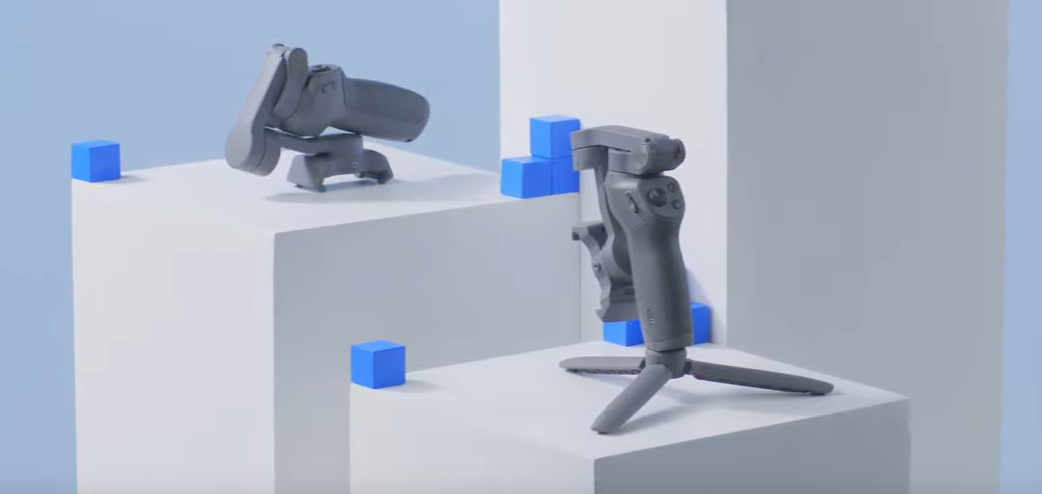
Products
Published on 28 Aug 2019
James Willoughby
How to activate the DJI Osmo Mobile 3
Follow this step by step tutorial on how to activate and get your DJI Osmo Mobile 3 set up for the first time.
In this blog, we look at activating the DJI Osmo Mobile 3 gimbal. To complete this tutorial, you will need a device with DJI Mimo and a DJI Osmo Mobile 3. We advise fully charging your device and the Osmo Mobile 3.
Download and open the DJI Mimo App.
Ensure Wi-Fi and Bluetooth are activated on the device. Then insert and balance the device into the gimbal, read our post here to find out more.
Once the DJI Mimo App is open, click the camera icon in the top left corner of the screen.
Find the Osmo Mobile 3 in the device connection list and click connect.
Read the "Terms of Use" and click "Agree" to continue.
Press the toggle that says "Obtain Osmo Device Info" and then click "Next".
Click the "login" button.
Click the "login" button if you have a DJI account; if not, click "register".
Enter the details as requested on the screen and click "login".
If your login is successful the page will redirect to the next step.
Click "Activate" on your screen to complete the process.
Your activation is complete, and your Osmo Mobile 3 is ready to use.
If the activation fails, we advise following these steps again or contacting heliguy™ on 0191 296 1024.
