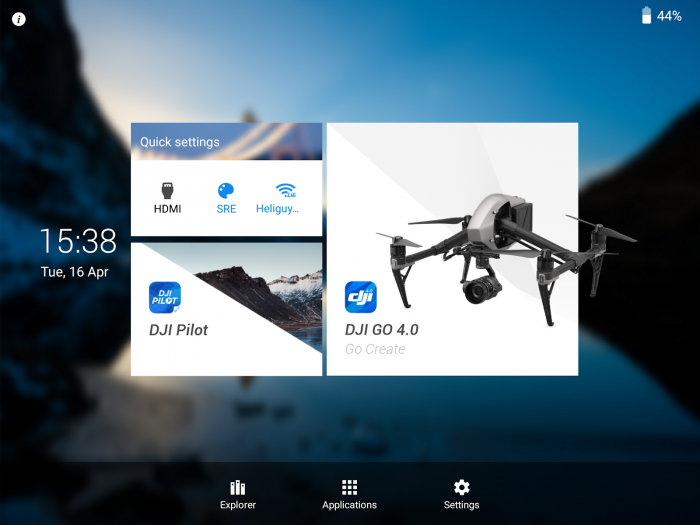
Products
Published on 17 Apr 2019
James Willoughby
How to get flight logs off of a DJI Crystal Sky
Step by step guide on how to retrieve flight logs from a DJI Crystal Sky Monitor and export them to an SD Card.
In this step-by-step post, we will look at how to get flight logs off the DJI Crystal Sky.
Please note: You will need a Crystal Sky monitor with a charge and a Micro SD Card installed in the Crystal Sky.
Open the File Explorer from the CrystalSky home screen.
Select internal memory in the file explorer.
Select DJI in the internal memory folder.
Select dji.go.v4 or dji.pilot depending which app you were using at the time.
Select the flight record folder.
Here, you will see your flight record files, with the time and date.
Select the multi icon at the top of the screen and tap the logs you wish to transfer.
Select the editor option at the top of the screen and select copy. Then tap home in the top left.
Install an SD card into either SD card slot.
Go to editor and paste.
Your files will now be on your SD card. You can then insert the SDcard into a computer and transfer it wherever they you require.
